Troubleshooting IP addressing is obviously an important skill because running into trouble
somewhere along the way is pretty much a sure thing, and it’s going to happen to you. No—
I’m not a pessimist; I’m just keeping it real. Because of this nasty fact, it will be great when you
can save the day because you can both figure out (diagnose) the problem and fix it on an IP
network whether you’re at work or at home!
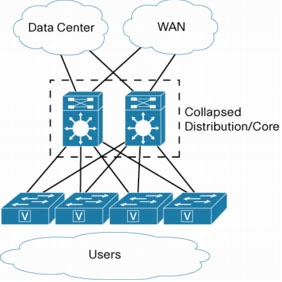 |
| Identify and correct common network problems |
So this is where I’m going to show you the “Cisco way” of troubleshooting IP addressing.
Let’s go over the troubleshooting steps that Cisco uses first. These are pretty simple, but
important nonetheless. Pretend that you’re at a customer host and they’re complaining that
their host cannot communicate to a server, which just happens to be on a remote network.
Here are the four troubleshooting steps that Cisco recommends:
1. Open a DOS window and ping 127.0.0.1. This is the diagnostic or loopback address, and
if you get a successful ping, your IP stack is then considered to be initialized. If it fails, then
you have an IP stack failure and need to reinstall TCP/IP on the host.
2. From the DOS window, ping the IP address of the local host. If that’s successful, then your
network interface card (NIC) card is functioning. If it fails, then there is a problem with
the NIC card. This doesn’t mean that a cable is plugged into the NIC, only that the IP protocol
stack on the host can communicate to the NIC.
3. From the DOS window, ping the default gateway (router). If the ping works, it means that
the NIC is plugged into the network and can communicate on the local network. It also
means the default router is responding and configured with the proper IP address on its
local interface. If it fails, then you have a local physical network problem that could be
happening anywhere from the NIC to the router.
4. If steps 1 through 3 were successful, try to ping the remote server. If that works, then you
know that you have IP communication between the local host and the remote server. You
also know that the remote physical network is working.
If the user still can’t communicate with the server after steps 1 through 4 are successful, then
you probably have some type of name resolution problem, and need to check your Domain
Name Service (DNS) settings. But if the ping to the remote server fails, then you know you
have some type of remote physical network problem, and need to go to the server and work
through steps 1 through 3 until you find the snag.
Once you’ve gone through all these steps, what do you do if you find a problem? How do
you go about fixing an IP address configuration error? Let’s move on and discuss how to determine
the IP address problems and how to fix them.
Let’s use Figure 1.21 as an example of your basic IP trouble—poor Sally can’t log in to the
Windows server. Do you deal with this by calling the Microsoft team to tell them their server is
a pile of junk and causing all your problems? Probably not such a great idea—let’s first doublecheck
our network instead.
No comments:
Post a Comment